Working with the Octave Dashboard
The Octave Dashboard is the main user interface through which you will manage your Octave Deployment. The following screenshot shows the main elements of the dashboard:
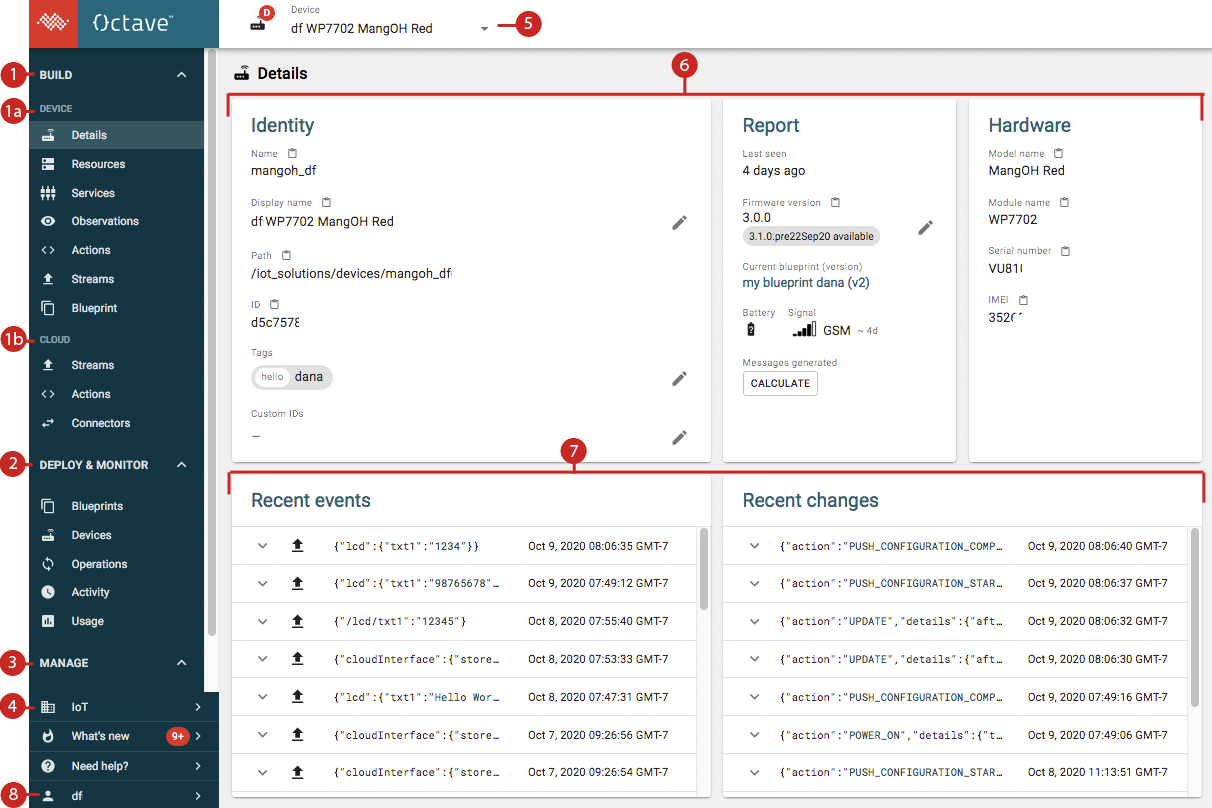
- Build:
1a. Device: provides facilities for connecting and configuring your Octave edge devices.
1b. Cloud: provides facilities for working with Octave data in the cloud and connecting Octave to external systems. - Deploy and Monitor: provides facilities for monitoring devices, usage, and other elements of your Octave deployment.
- Manage: provides facilities for managing user access to the Octave Dashboard and your account payment method.
- Company: allows you to select which organization/company to view and manage in the Octave Dashboard.
- Current Device: displays the currently selected device. See Selecting a Device below for more information. Note that this field is only available for the screens listed under Build > Device in the left-hand navigation pane.
- Device Status Panes: displays information about the currently selected device along with its current connectivity state.
- Recent Events and Changes: displays all Events that have occurred on the device (e.g., data gathered from the device), and all changes made to the device (e.g., configuration changes).
Selecting a Company
When you log in to the Octave Dashboard, you will need to select the company representing the Octave deployment you want to manage. While many users will only belong to one organization, it's possible that you may be responsible a member of multiple companies (Octave deployments).
You can view and select a company from the left sidebar as shown in below. In this example, the company is named IoT:
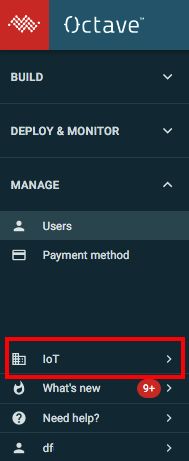
Selecting a Device
One of the most common tasks in the Octave Dashboard, is to view and/or manage a specific Octave edge device. You view the currently selected device from the device dropdown (1), or select a different device (2) from the dropdown list:
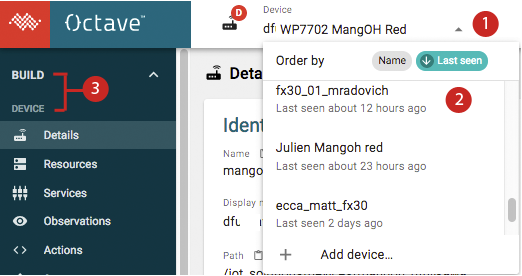
After you have selected a device, the screens which are accessed under Build > Device (3) apply to the currently selected device.
Note
The device dropdown is only available for the screens listed under Build > Device in the left-hand navigation pane.
Copying Your User Name and Master Token
When using Octave's Cloud REST API you will need to provide a user name and master token in your REST requests. You can obtain these by clicking on your user name in the sidebar:
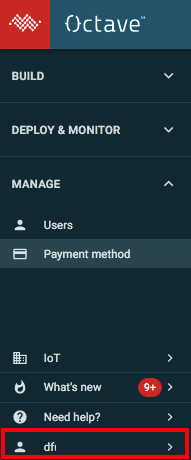
This displays the user information popup with the master token and user name on the left (1). You can unhide the master token by clicking on the eye icon (2) and then copy its value for use in your REST requests:
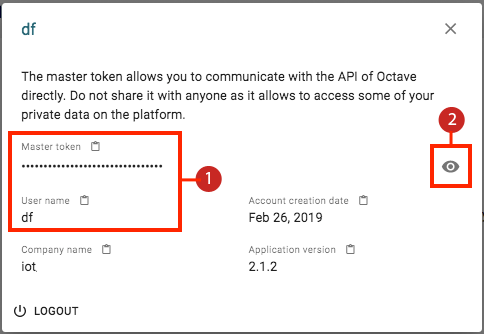
Updated over 4 years ago
