Viewing and Managing Billing
You can view and manage your billing information at anytime by navigating to Manage > Billing. This provides access to the Pricing, Contact & Address, and Payment Method tabs.
Pricing Tab
The Pricing tab shows the current message-based usage pricing model per region:
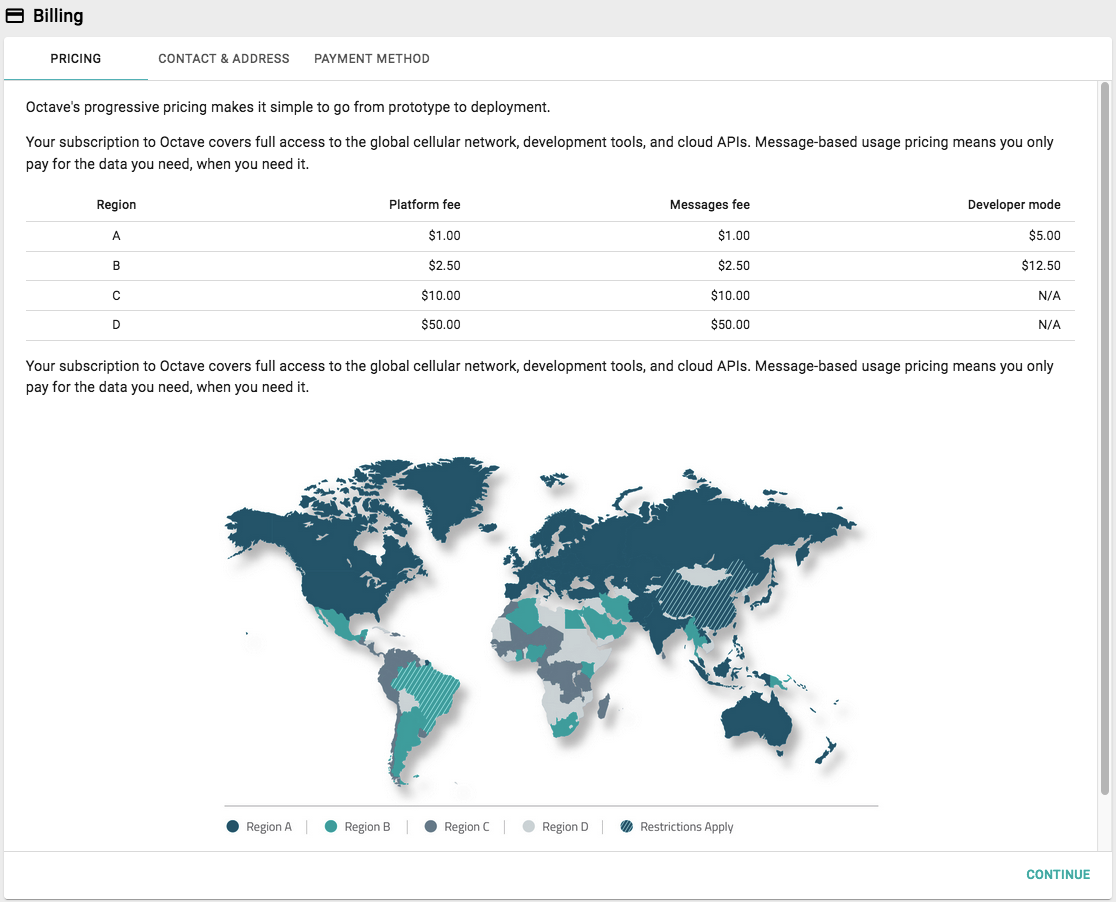
Contact & Address
The Contact & Address tab allows you to configure your contact and billing information including your VAT number. Note that the Account type and Currency are set by Sierra Wireless when you first sign up for an Octave account, and can only be changed by contacting Support.
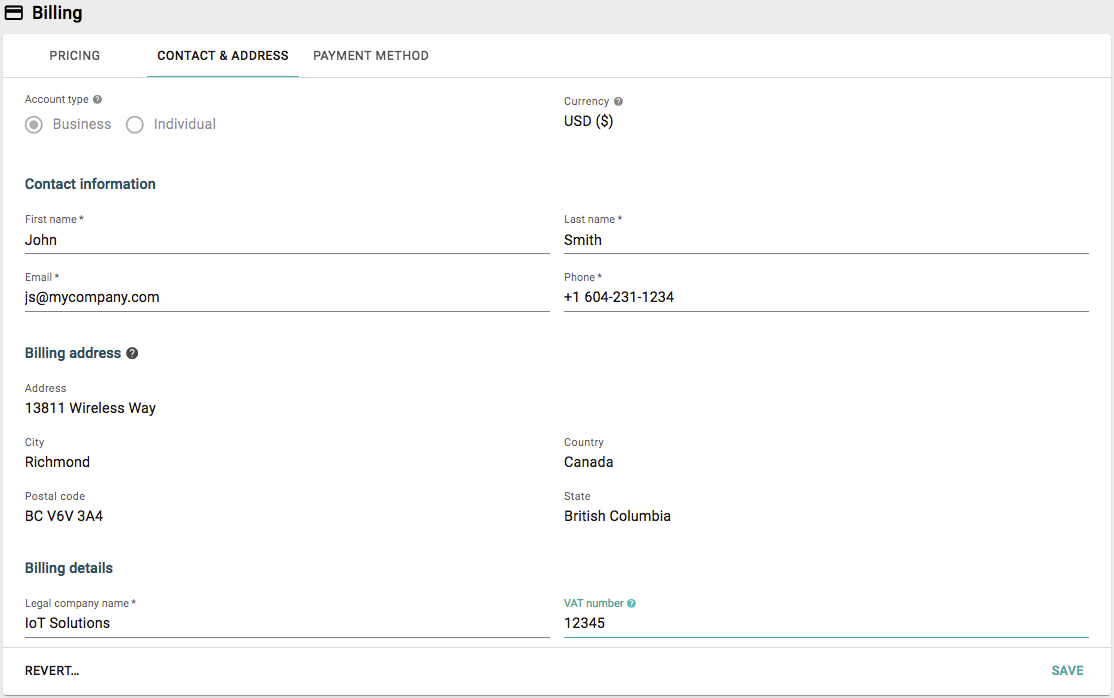
Payment Method
The Payment Method tab displays the current method used for account payment, if it was configured when you first signed up for an Octave account. You will need to contact Support if you want to change the payment method or use bank transfer payment.
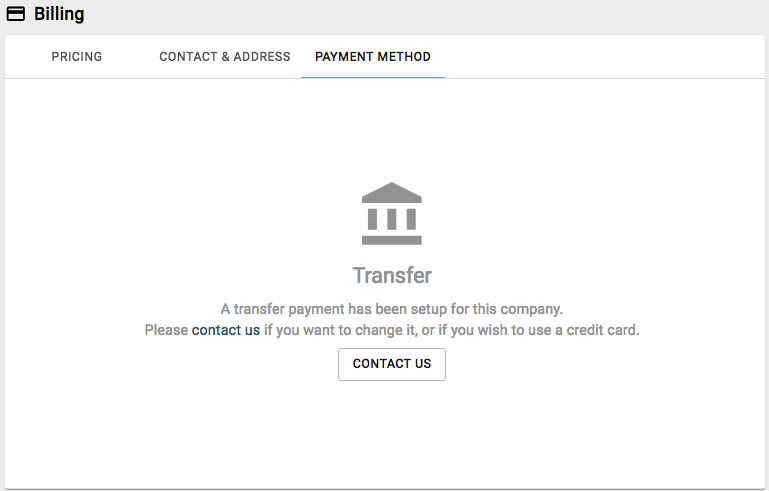
If no payment has been configured, you will be prompted to enter your credit card details. Click Add Credit Card to enter your card's details:
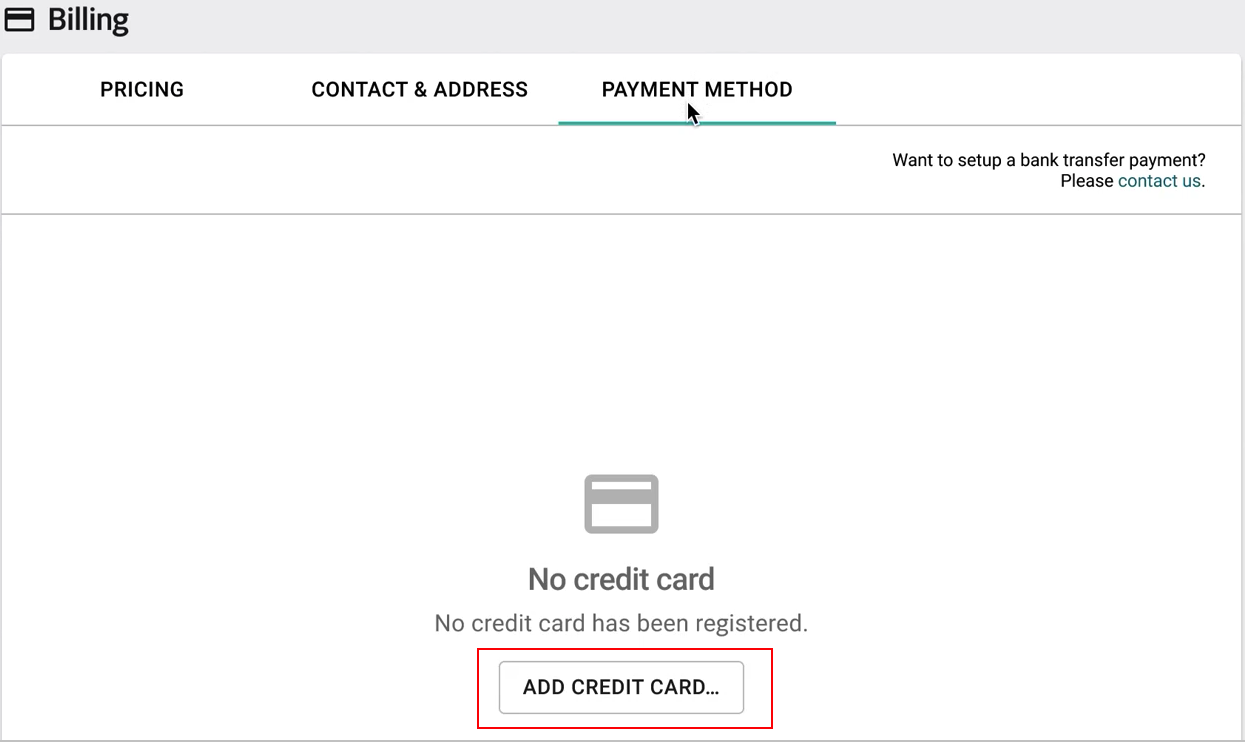
After entering your credit card details, the credit card will be listed, and you have the option to add additional credit cards. When multiple cards have been entered, you can select which card will be used as the default for payment:
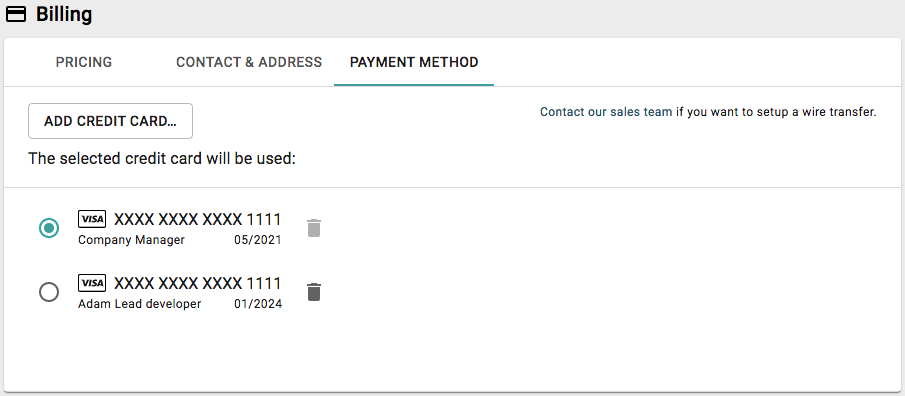
Controlling Access to Billing information
Administrators can control which Users are able to read/write billing information by adjusting the Billing permission in the user Group to which the user belongs.
Follow the steps below to control access to billing information:
- Navigate to Manage > Groups.
- Locate a group in the list and click the edit icon.
- Enable the Read and Write settings for Billing permission as required. Read permission enables users to read the billing information while the write permission also enables users to update the billing information.
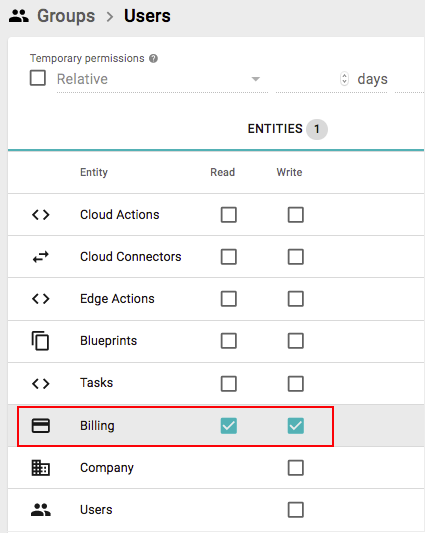
- Click Save to save the permission update for the Group.
Updated about 4 years ago
