Creating an Observation
This topic describes how to create an Observation.
Overview
The following steps demonstrate how to create an Observation for a Resource:
- Navigate to Build > Device > Observations.
- Click Add Observation.
- Click the Observed resource drop down and select a Resource to observe (e.g., /redSensor/light/value).
- (Optional) Configure one or more of the following options based on how the data should be handled by the Observation:
- Click Save.
Nested Observations
Observations can be created on different levels of a Resource's hierarchical path, depending on the level of granularity required for an Event. The following examples demonstrate this.
Example 1 - Observation on an Object
The following screenshot shows which Observation button to use to create an Observation for /util/cellular/signal/value:
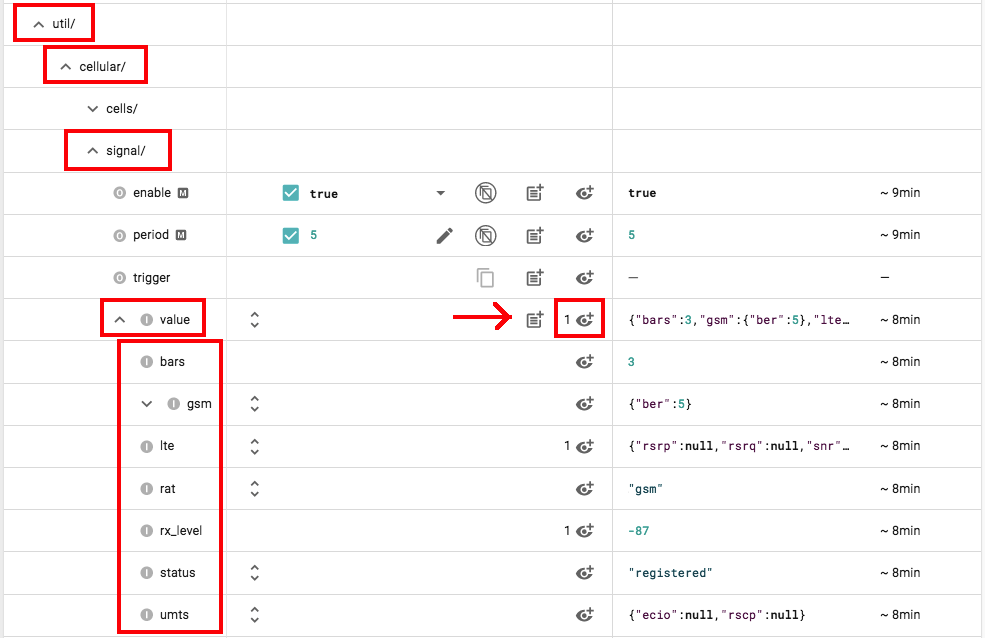
The resulting Event(s) from this Observation will contain the fields of Signal Resource's Value object:
{
"creationDate": 1608654224969,
"elems": {
"util": {
"cellular": {
"signal": {
"bars": 3,
"gsm": {
"ber": 5
},
"lte": {
"rsrp": null,
"rsrq": null,
"snr": null
},
"rat": "gsm",
"rx_level": -87,
"status": "registered",
"umts": {
"ecio": null,
"rscp": null
}
}
}
}
},
"path": "/mycompany/devices/my_mangoh/signal"
}
Example 2 - Observation on a Specific Field
The following screenshot shows which Observation button to use to create an Observation for /util/cellular/cells/value.rx :
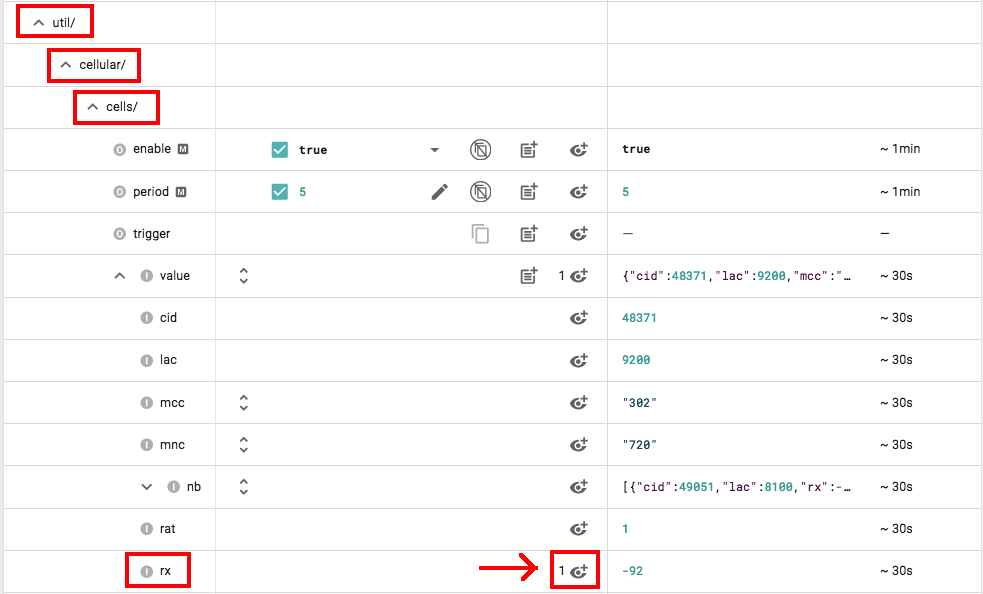
The resulting Event(s) from this Observation will contain the fields of Signal Resource's Value object:
{
"creationDate": 1608654036503,
"elems": {
"util": {
"cellular": {
"cells": {
"rx": -86
}
}
}
},
"path": "/mycompany/devices/my_mangoh/rx"
}
Updated over 4 years ago
