Configuring Developer Mode
By default, an Octave edge device is configured to be in Developer Mode. This keeps a connection open with the Octave servers continuously, so that the device's configuration can be delivered immediately. Developer Mode is useful when writing, testing, and debugging edge applications, but should be disabled prior to deployment.
In Developer Mode, the device frequently transmits its hierarchy of Resources to the Octave servers, so that the latest information about the device is available to the user. By default, Developer Mode will remain enabled so long as the device configuration is being pushed to the device.
Enabling/Disabling Developer Mode
Enabling/Disabling Developer Mode via the Device Dropdown
You can enable/disable Developer Mode for a device by clicking the icon to the left of the device dropdown at the top of the Octave Dashboard and configuring the Developer mode enabled menu:
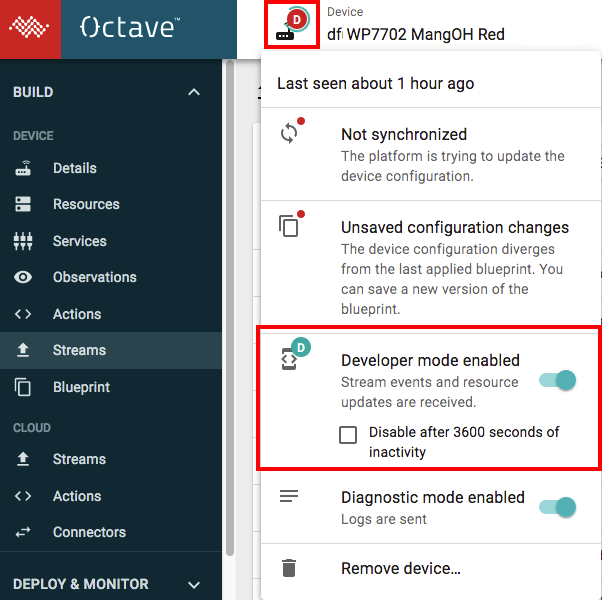
Enabling/Disabling Developer Mode via the Developer Mode Resource
You can also enable/disable Developer Mode by accessing the /cloudInterface/developer_mode Resource, setting the Resource's enable property, and clicking Apply:
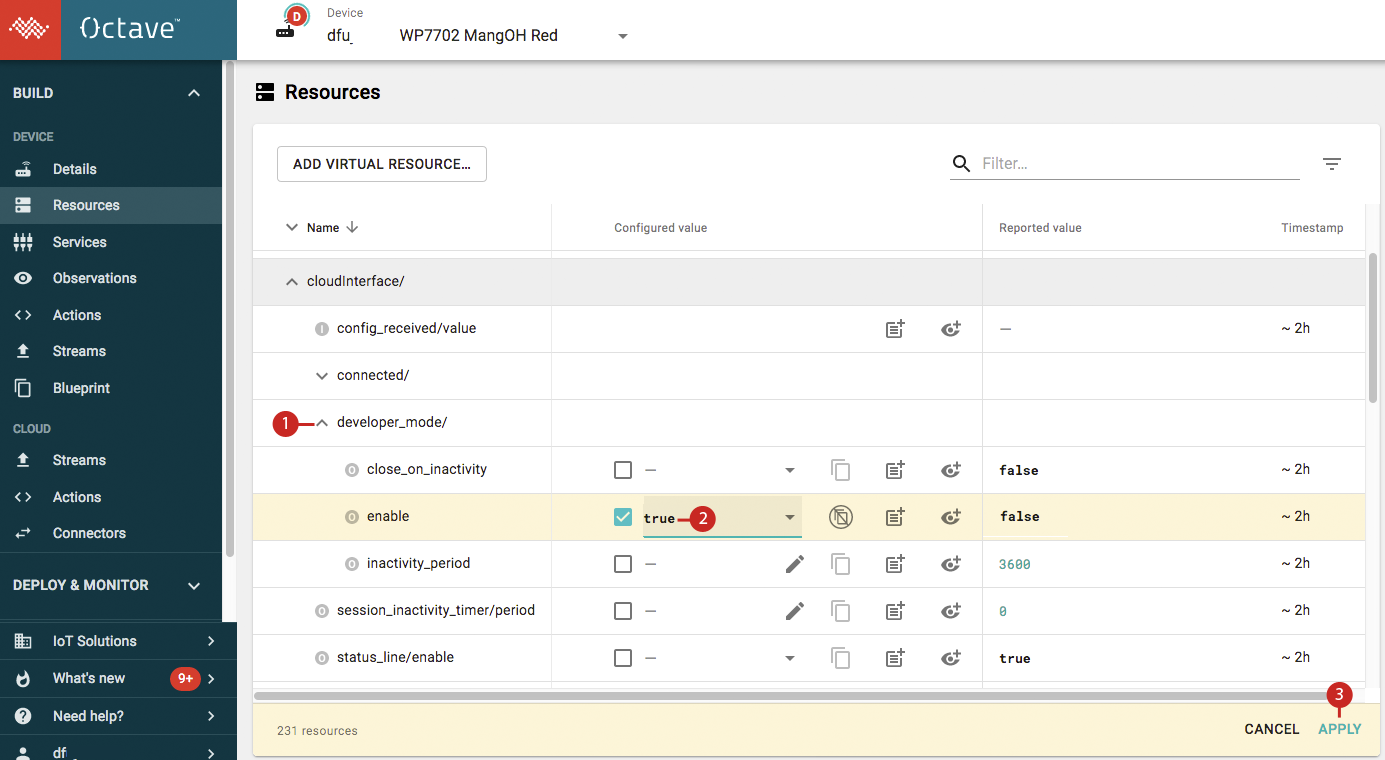
Automatically Suspending Developer Mode
Developer Mode can also be configured to automatically suspend itself after a period of inactivity, to avoid sending the excess data associated with Developer Mode. This can be set to 3600 seconds via the Developer mode enabled menu in the device drop down (shown in the first screenshot above), or by configuring the developer_mode Resource to an arbitrary period:
- Navigate to Build > Device > Resources.
- Locate /cloudInterface/developer_mode.
- Click on the menu and select Configure Resource.
- Enable close_on_inactivity. This configures the device to suspend Developer Mode after the time specified in the inactivity_period field.
- Enable inactivity_period and set the inactivity time period, in seconds.
- Click Apply to send the settings to the device.
Updated over 4 years ago
